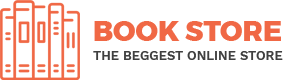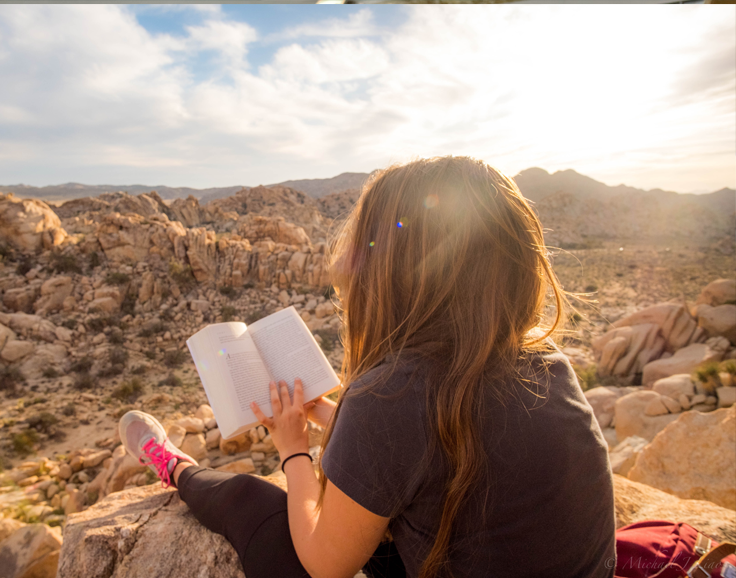Duplicating a WordPress site involves copying your site’s files and database and installing them on a new domain or location. This process can be done manually or with the help of a plugin. For simplicity and efficiency, I’ll outline a method using a popular WordPress plugin called “Duplicator.”
Here’s how to duplicate your WordPress site using Duplicator:
- Install and Activate Duplicator Plugin:
- From your WordPress dashboard, go to “Plugins” > “Add New.”
- Search for “Duplicator.”
- Click “Install Now,” then “Activate.”
- Create a Duplicate Package:
- On your WordPress dashboard, go to “Duplicator” > “Packages.”
- Click on the “Create New” button at the top right.
- In the setup screen, you can choose to name your package or leave it as the default.
- Click “Next” and the plugin will scan your site. If the scan is successful, click “Build.” This process might take a few minutes, depending on the size of your website.
- Download the Duplicate Package:
- Once the package is built, click on “One-Click Download” to download the “Installer” and the “Archive” files. The Archive file contains a copy of your website, and the Installer file will automate the installation process.
- Upload the Duplicate Package to the New Location:
- Access your new location or domain using an FTP client (like FileZilla) or your cPanel’s File Manager. Upload both the Installer and the Archive files to the root directory of the new location.
- Make sure the new location’s directory is completely empty to avoid any file conflicts.
- Run the Installation Process:
- In your web browser, go to “http://yournewdomain.com/installer.php” (replace “yournewdomain.com” with your actual domain).
- In the Duplicator Installer page, check the terms and conditions box and click “Next.”
- In the next step, enter your new database information. You’ll need to create a new database on your new host for this.
- Click “Next,” and the Installer will extract the Archive file into your new location.
- The next page will ask you to update the site URL or Path, but you can usually leave this as it is.
- Click “Next” again, and the Installer will finish the setup.
- Test Your New Website:
- Once the installation is complete, log in to your new WordPress site and check if everything is working as expected.
Remember to back up your site before starting this process, as there’s always a risk when making significant changes to a website. If you encounter issues, you may want to contact your hosting provider or a professional developer for assistance.